Information for webinar and masterclass speakers
This is a dynamic page that is updated frequently with information and links that are relevant for speakers who are presenting webinars or masterclasses on Learn-the-Birds. Please register on this site if you have not done so, so that it is easier to obtain support as a webinar or masterclass speaker.
Sending the promotion material for your webinar
To get your webinar up on the learn the birds site, we will need the following material. You can send them to support@learnthebirds.com.
1. Title – please try to make it catchy, but not too long! If it is too long it might not fit.
2. A description: have a look at some of the ones on the site. A paragraph or two is enough, and should ideally be something that makes people want to know more, rather than a scientific abstract.
3. A top banner image: the wider the better if a good resolution is used, preferably the bird should be small in the frame so there is room for the text. Ideally the bird, or subject, should not be more than 1/4 to 1/8 of the picture. Below is a good example of a top banner image and banner. It is probably a good idea to send a couple of images to choose from, unless you are making your own banner. Note that we no longer use selfies on the banner, as it is redundant after the software upgrade.
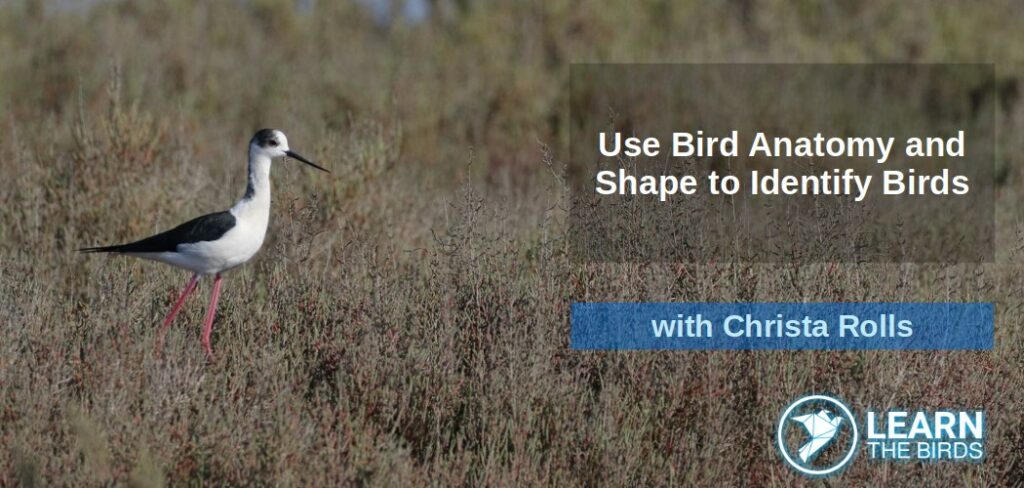
4. A thumbnail image: as with the above, the wider the better if a good resolution is used. Preferably the bird should not take up more than 1/3 of the picture and should have room to add the text. Below is a good example of a thumbnail image and banner. It is probably a good idea to send a couple of images to choose from, unless you are making your own thumbnail. Note that the size of the image is not critical as long as it is of a good resolution, but the relative dimensions are important. Use these images as guidelines, their shape must be possible from the images.

NOTE: Banners will be rendered at 1050 X 500 px, and thumbnails at 850 X 550 px, but you don’t need to worry about that as long as your images are bigger than that size. Final images are rendered in WEBP format.
5. A bio of you as the speaker, see mine and a couple of others linked below as examples.
- A link to a Youtube video if you want, but obviously not a previous webinar or recording that is similar to what you are presenting.
- A business logo and website link.
- A Facebook link or page.
- A Flickr link.
- An Instagram link.
- Any other links that is relevant.
The sooner we get these things the better, as we can get it up on the site and start getting people to register.
Preparing your slides
These are some guidelines for preparing slides:
- Please use text fonts 20pt or higher wherever possible
- Please label birds in slides, at least with the common name (this has been requested time and again by our guests)
- Do not use complex animations as they do not render well during a live presentation as the speed of transmission will not match the speed of the animation. Simple animations, such as appear, are okay.
Presenting your webinar
You probably know most of this, but a just in case, here is some information on presenting. We currently make use of Zoom for webinars, so you will need the Zoom app on your computer, and you can download it from zoom.us. UPDATE NOTE: We are in the process of converting to Google Meet, this will be updated once we make the conversion (still in testing).
You will need a microphone, and while laptop built in mics can be used, these are the ones that give the most trouble. A microphone/headset combination works best, or an external microphone that is close to your mouth. Using laptop speakers for your own sound typically creates feedback and makes for a noisy experience by participants.
When we do the presentation, you will present using whatever presentation software you normally use, and you do so by sharing your screen. In general it is nice if you have your webcam video on as well when you present, but this is always up to the presenter.
Share screen or share window: you can either share your screen or share a window. If you have a second screen, it is best if you keep your presentation on one screen and share the whole screen. If you do not have two screens, you may experience difficulties as some presentation software may create a new window. The way around this is to turn off presenter mode in your application.
If you want to do a test call the day before, please contact the person with whom you arranged your webinar, use the speaker support group or use the website contact form, and we will do our best to arrange it.